Structured Data Types
Structured Data Types
To facilitate the classification of various data types in a structured and organized manner, this framework enables users to clearly distinguish between Personal Information (PI) and Sensitive Personal Information (SPI). Additionally, it ensures a well-defined mapping between these data types and the corresponding data maps which refer to the data stores or systems where the information is maintained. This approach promotes better data governance, enhances compliance with privacy regulations, and supports efficient data management across the organization.
Log in to your Data Governance Tool account.
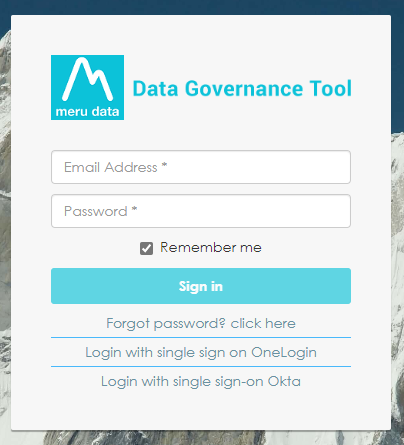
Once logged in, in the hamburger menu present on the top left of your screen, click on Datamaps.
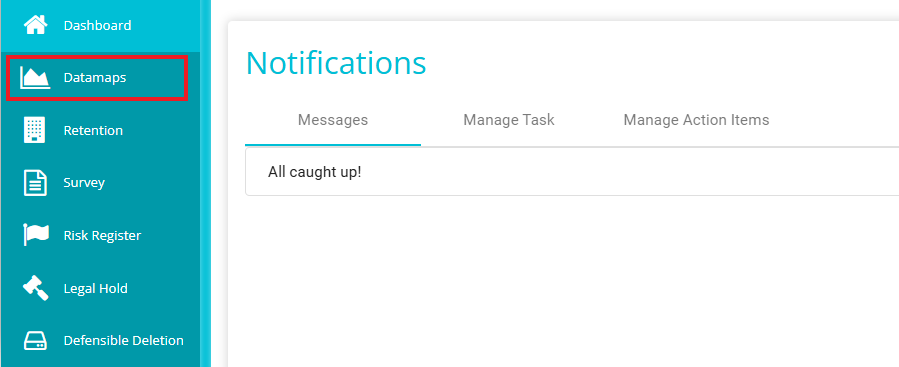
From the Datamap homepage, you can navigate to, view, and use its various features.
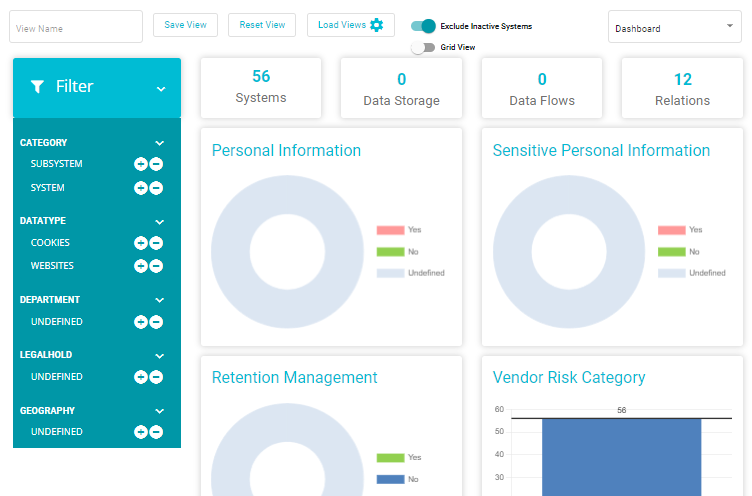
By scrolling down, you can view graph of data types.
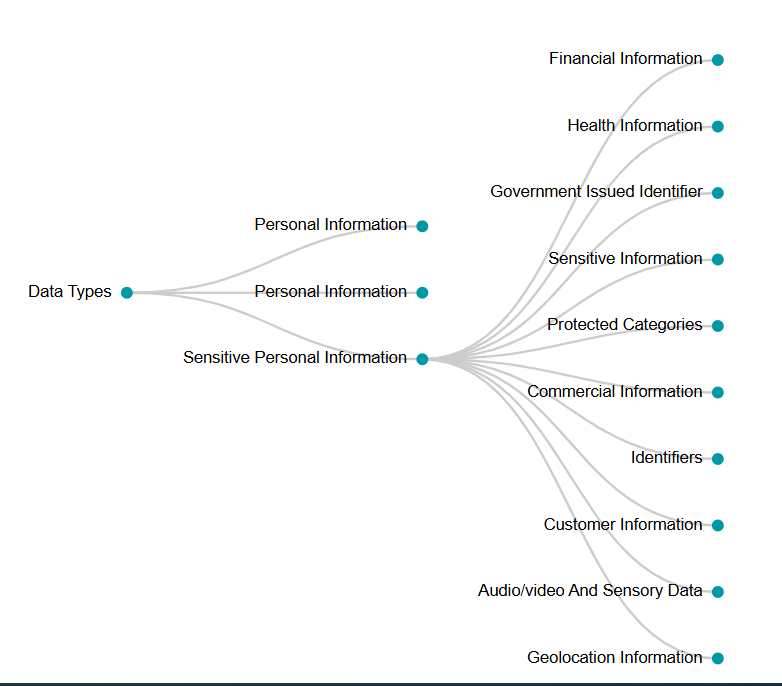
Click on Standardized Data Types button on top right corner.
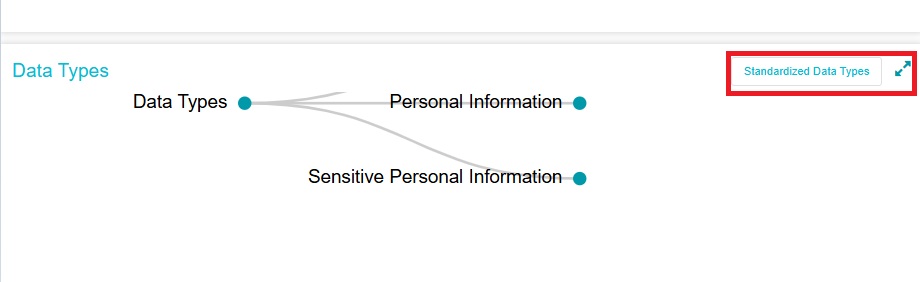
Click on Classify Structured Datatypes Tab.
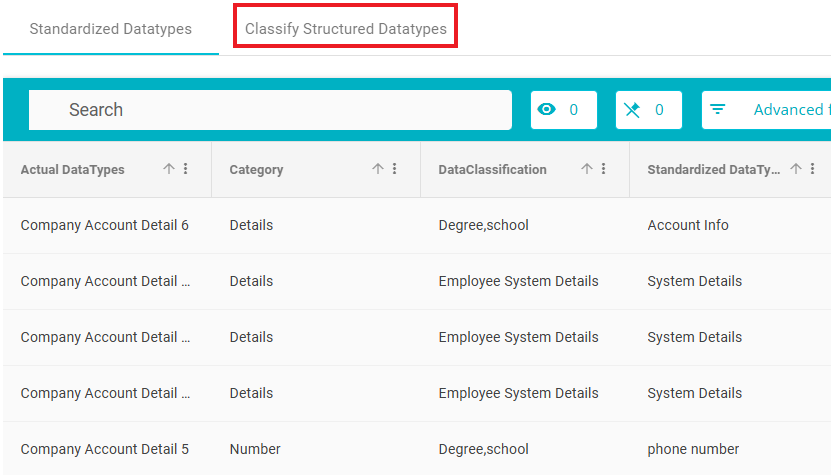
Users can classify the actual data types. To do so, select an option from the 'Data Types' dropdown menu beside the search bar. If 'All' is selected, all columns will be fetched. If 'Actual Data Types' is selected, only the columns with actual data types will be fetched.

Then select the required datatypes to be classified.
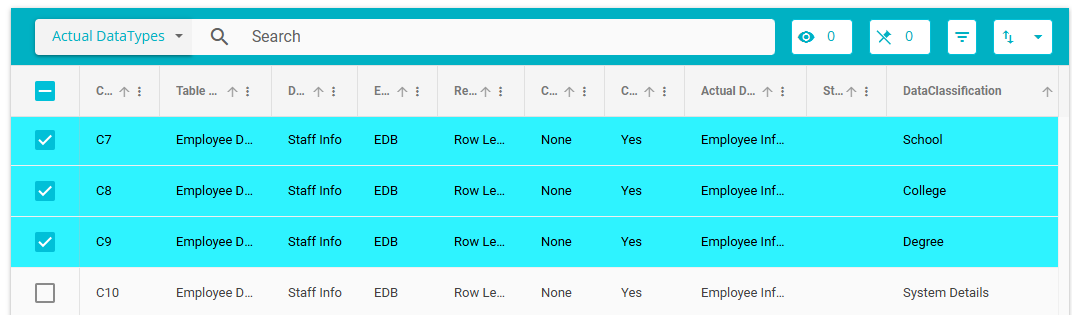
Note: You can select a maximum of 500 Data types in the grid.
Click on the Classify button on top right corner.
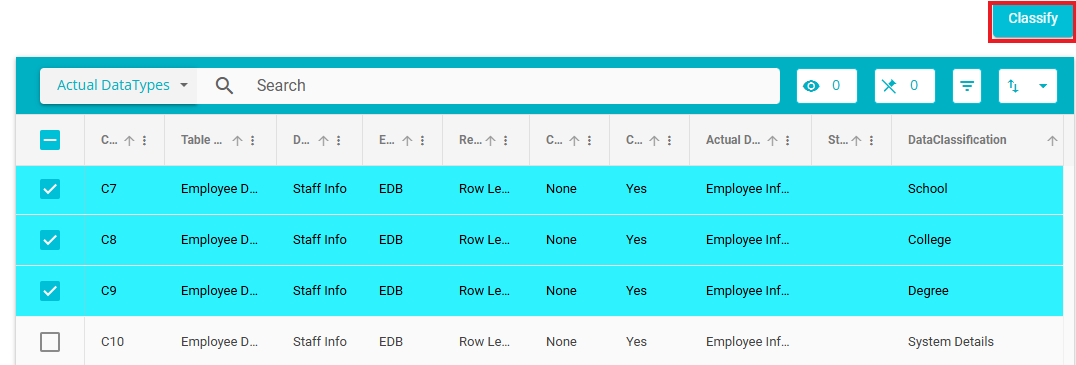
Note: If the column name is provided and the actual datatype column is empty, while the classification we add the column name as the actual datatype in the Table.
The classify Structured Data Types tab will appear on the screen.
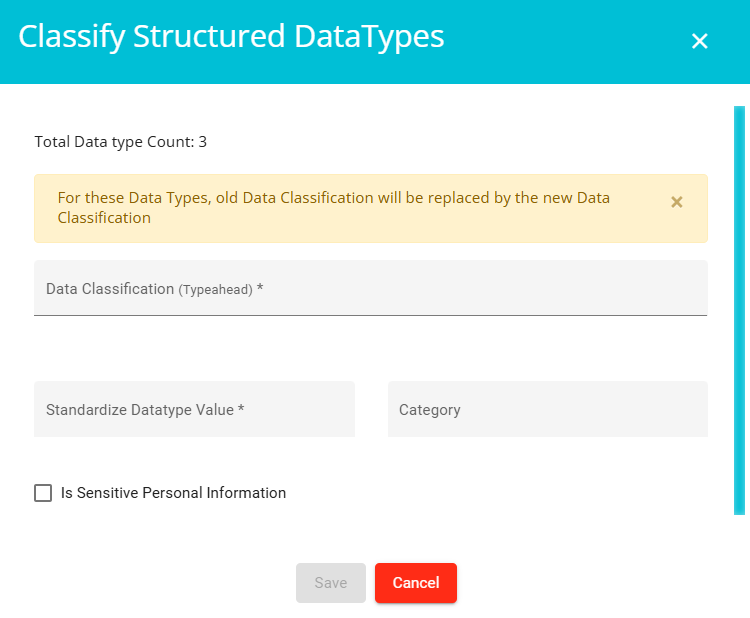
Select the Data Classification from the dropdown menu. You can also add a new classification by typing it in. Only one classification can be selected at a time. The existing data classifications values are shown in the list are from the Standardized Data Type table.
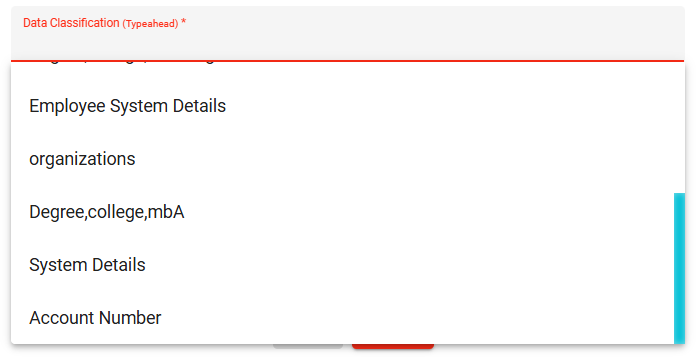
Note: If you want to update the Data classification only for a few data types, you can select them in the grid and those will get updated.
In grid if you don't select any of the column/actual data types, by default the data classification field will be updated for all the column/actual data types that we see the grid.
Then Enter the standardized datatype value. If The Standardized datatype entered by the user is already present it won't create duplicate entry, if not present it will create as new entry & mapped to actual datatype.
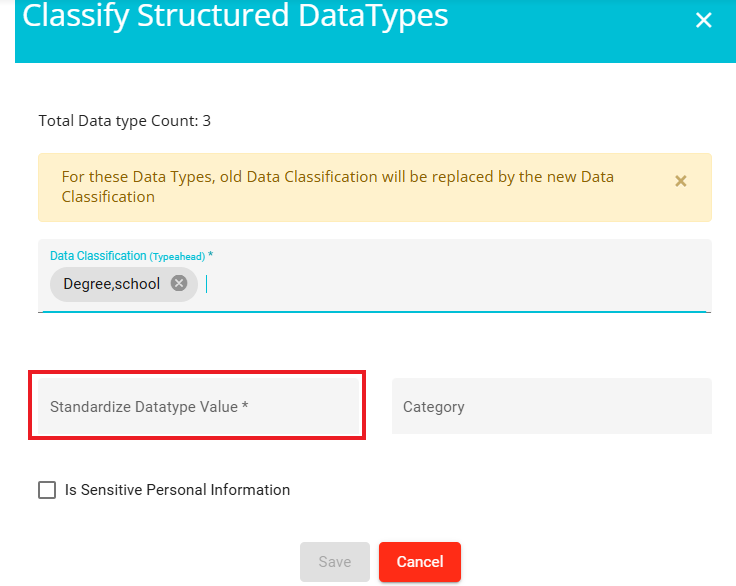
Under category, mention the category of the data types being classified. If the category entered by the user is already present it won't create duplicate entry, if not present it will create as new entry & mapped to actual datatype.
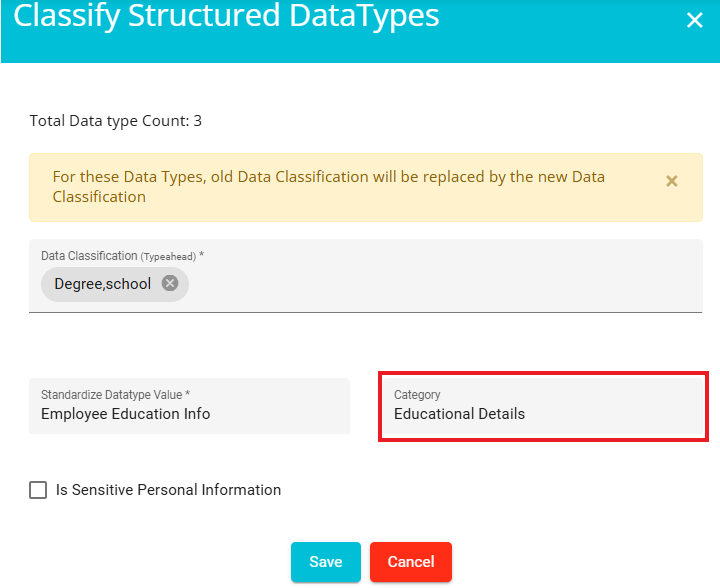
While classifying the datatype, the PI will be automatically updated to the data map (To which the actual Data types belong) as YES. However, if user selects the Is Sensitive Personal Information checkbox, then - the SPI both will be updated as YES.
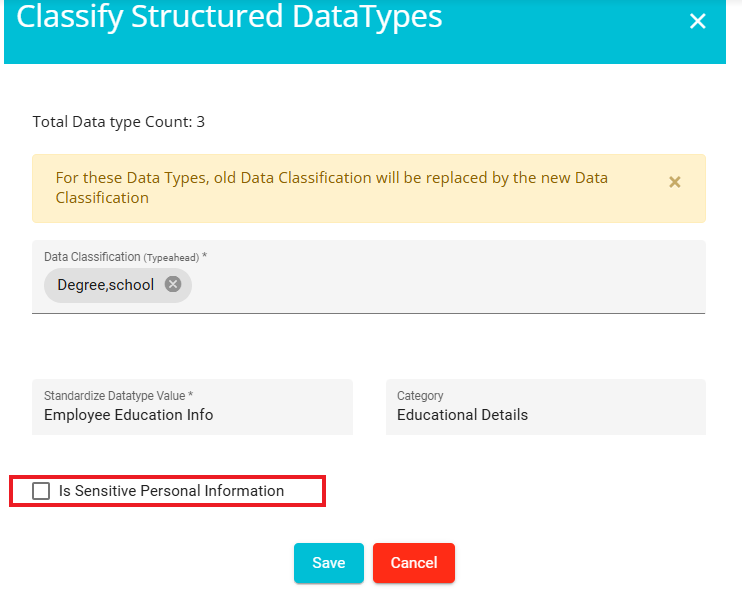
Click on the save button at the bottom.
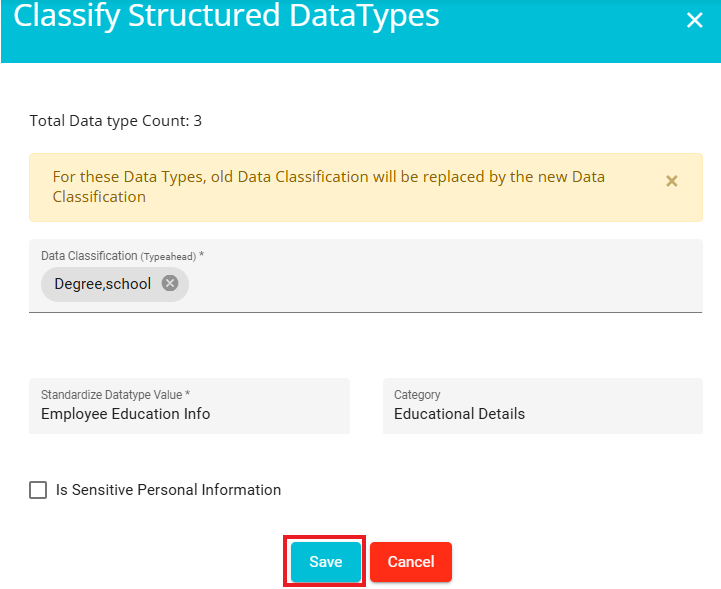
This message will appear on screen once they are saved.
After successful classification, the data classification, category and Standardized datatype columns will be updated and the same should be reflected in the relevant data map's Structured data type's tab.
Steps to View Structured Data Types:
Go to the DataMaps section
Access the DataMaps module from the main navigation menu.
Click on the "Systems" tab
This will display a list of all systems integrated into the DataMap.
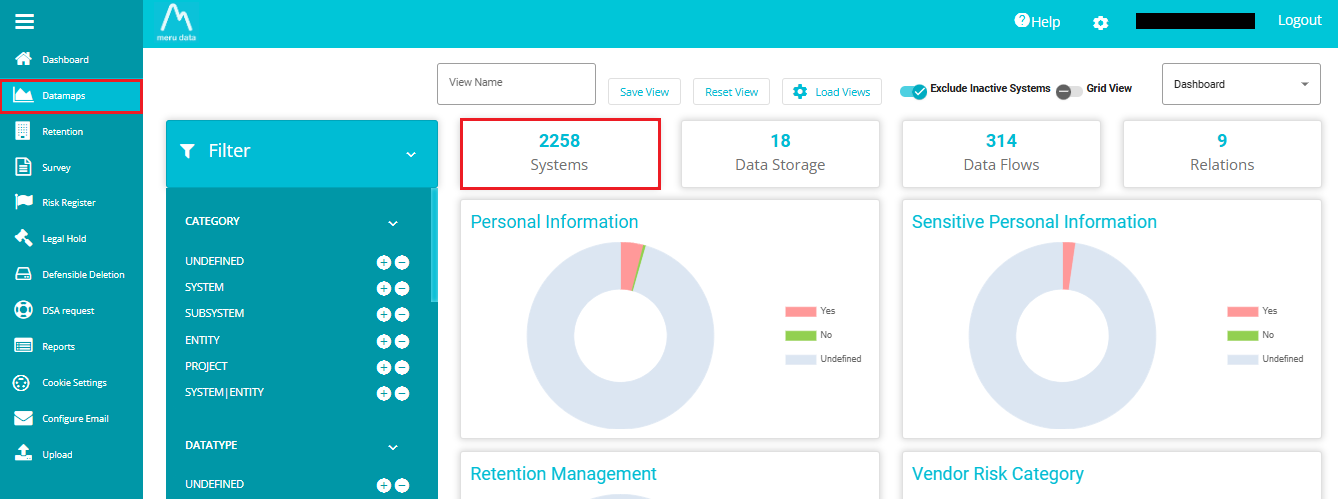
Select the desired system name
Click on the name of the system for which you want to view the structured data types.
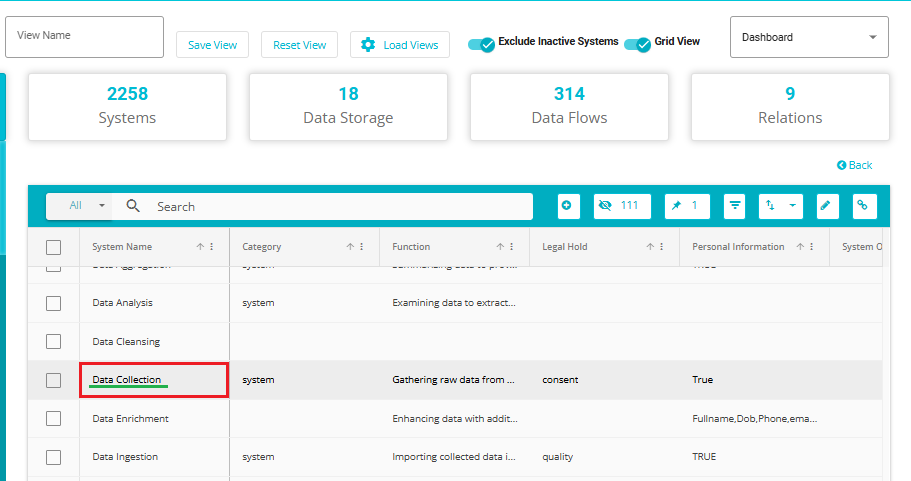
Navigate to the "Structured Data Types" tab
This tab provides a detailed view of the structured data types associated with the selected system.
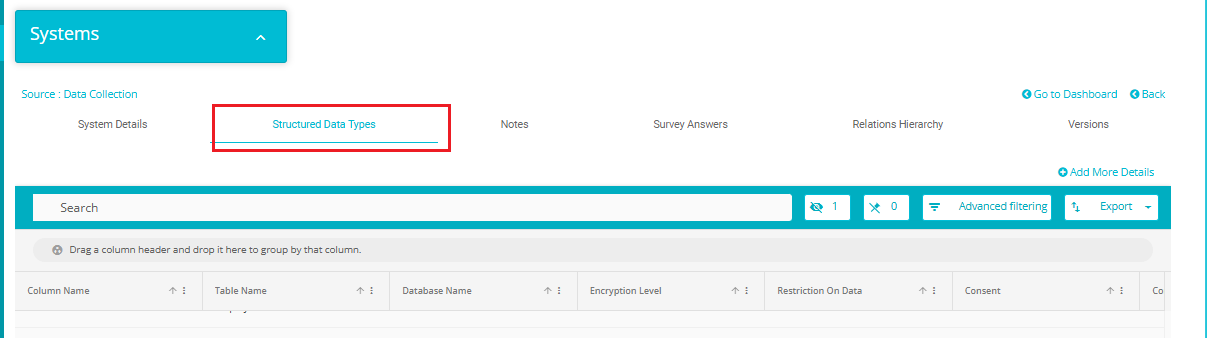
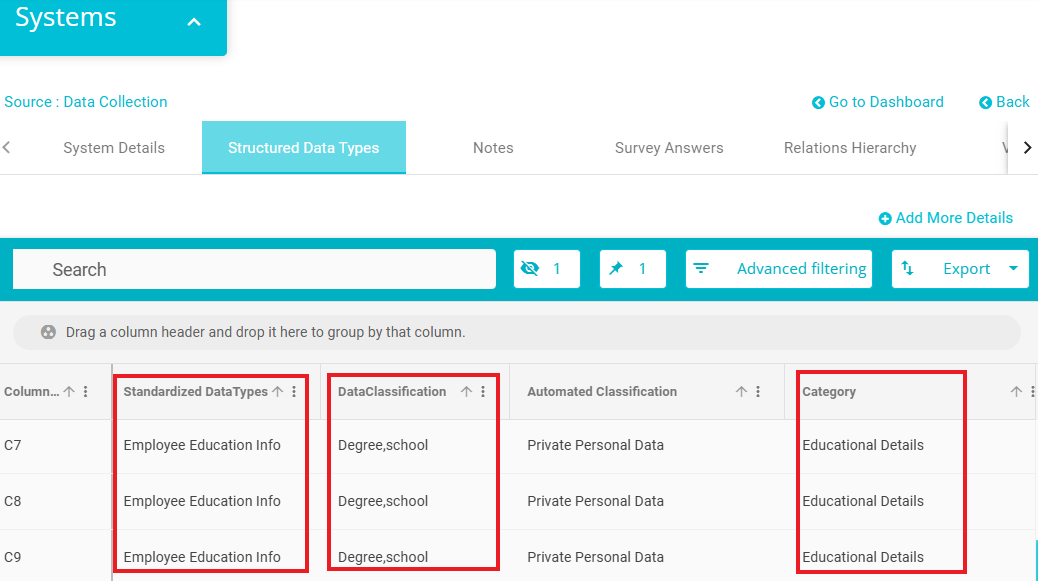
Note: The "Structured Data Types" tab will only be visible if the "Has Sensitive Report Uploaded" value is set to true for that system.
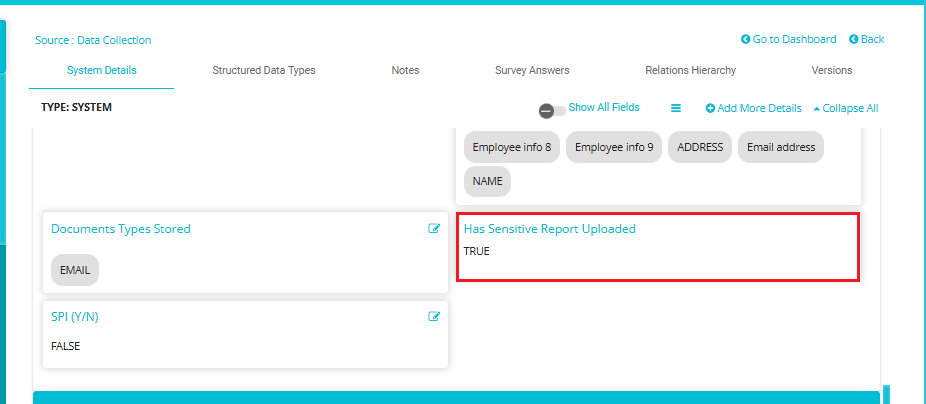
If the actual datatype which is classified in structure datatype table is not available in Standardized datatype Table. We will create it along with data classification, category & Standardized datatype. Also, map it to relevant data map systems. You can find it on the Standardized data type tab.
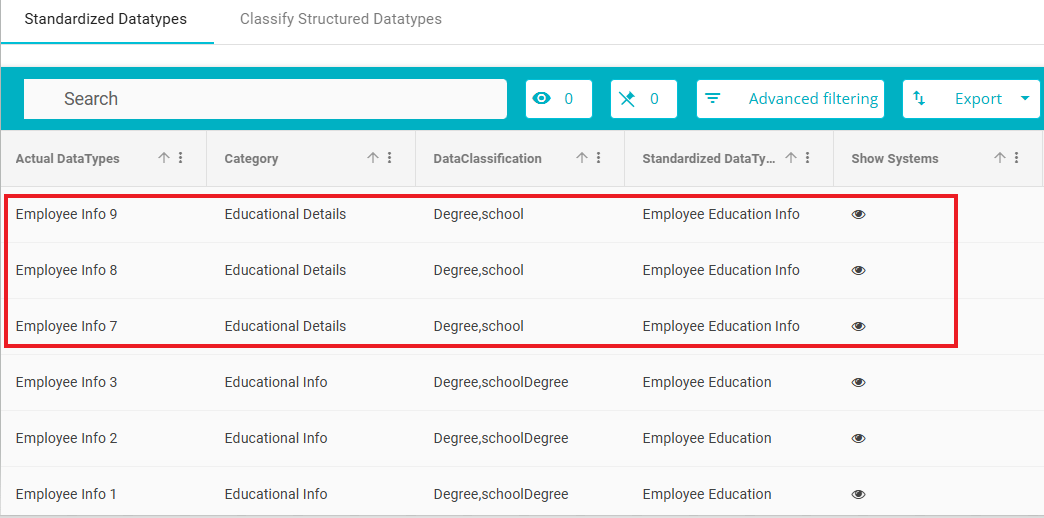
Once the entries are added in Standardized datatype table and user click on Show system. It should redirect the user to the relevant data map.
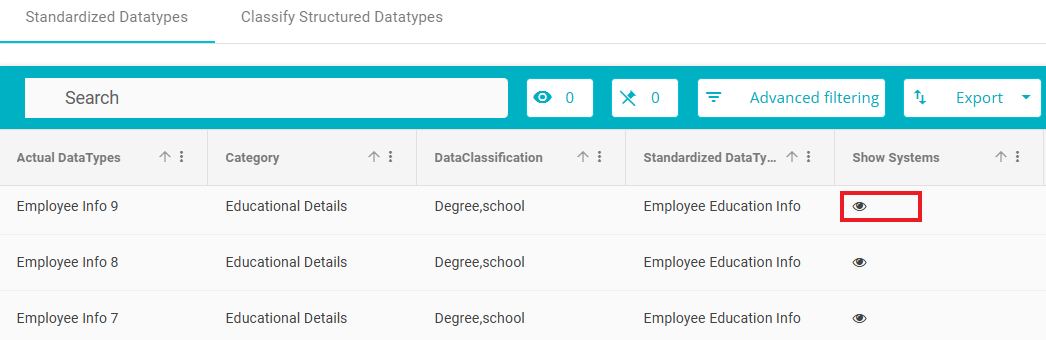
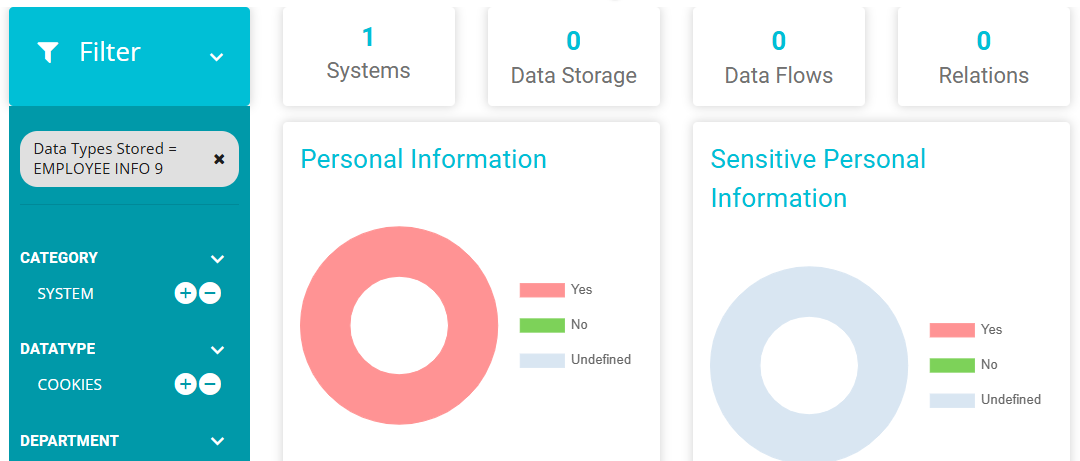
Here you can observe that the Data classification and Category of the selected datatypes has changed to the values given while classifying.
Note: If the column name is provided but the actual data type column is left empty, the system will automatically use the column name as the actual data type during classification. This ensures that the table remains complete and accurately reflects the available information.